What is the Sandbox schema?#
The Sandbox database is commonly deployed in EDU implementations to allow teams to upload one-off files or create temporary reports. Generally it is configured so that each team has their own schema in the Sandbox database that they fully control.
For any data that needs to be regularly updated, used outside the scope of a single team, or is in some other way critical, it is best practice to get this added to the regularly scheduled data data loading and transformation process rather than use the sandbox. However, there are many instances where loading temporary one-off objects to the warehouse can be helpful, or where work needs to get done before a full process can be built. In these cases, the sandbox is a great option.
If your project has a Sandbox, you should see a database called sandbox with
a schema for your team, for example sandbox.research_team. Other configurations
of the sandbox database are possible, but team-based is a common one.
Uploading data to the sandbox#
Find the Databases entry under Data in the side bar, and then find the Sandbox database and the schema you'd like to use within it.
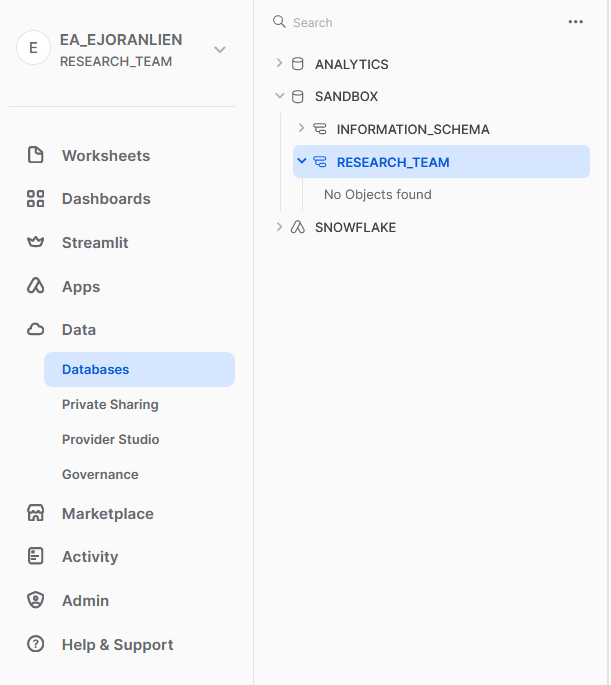
In the top right, click Create, then Table, then From File.
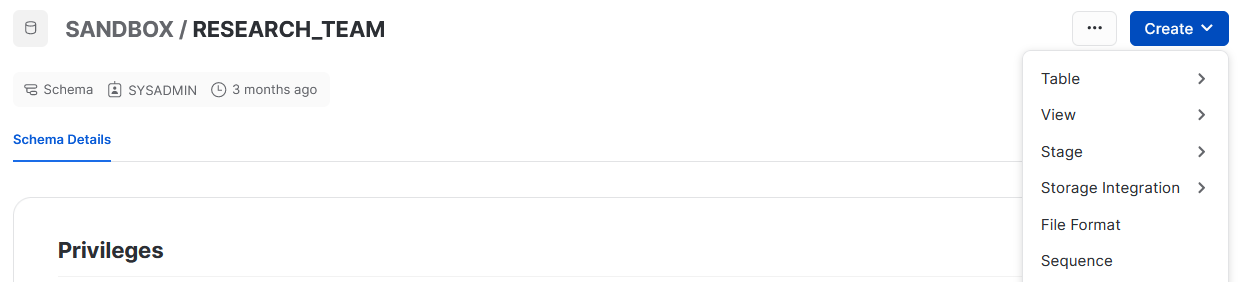
This screen will come up. If you're creating a new table, give it a name, and drag a file where shown.
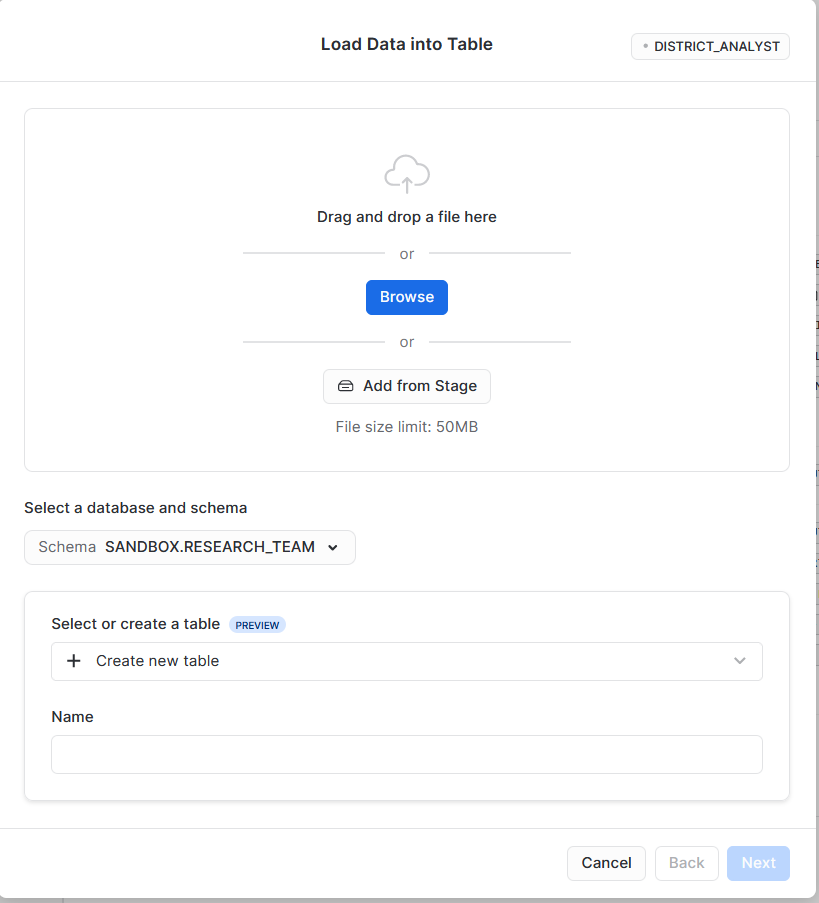
Choose a file format (very likely Delimited Files (CSV or TSV)) and it will
allow you to configure the names and types of the columns that will be created.
It will do its best to guess the types for you, but correct anything wrong
you see here.
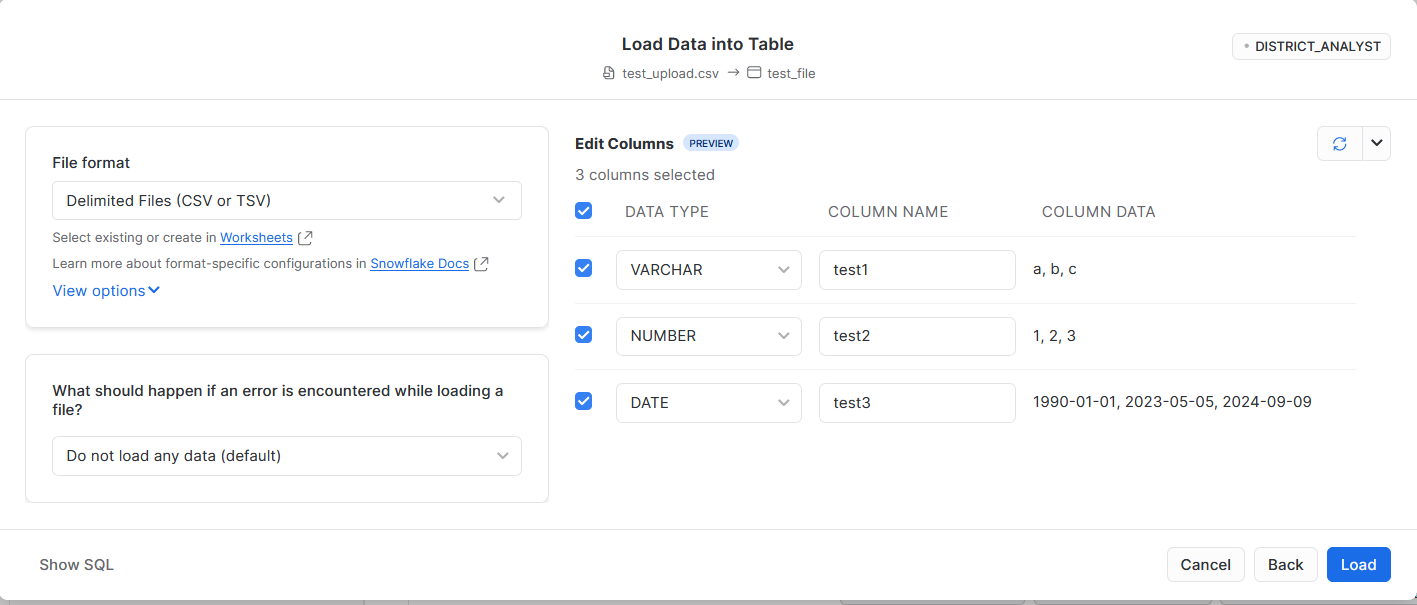
Then press Load to create the table.
Troubleshooting#
If you don't see a Sandbox, you may not have one in your project, or may not have permissions for it in your team. Reach out to your administrator.
You cannot create two tables with the same name -- if you want to replace or update the content of your table, drop the table before recreating it.
Best practices#
- As stated above, any critical data should have a scheduled upload process rather than go through the sandbox. Only use the sandbox for temporary data, or small team-specific files
- Try to keep the sandbox clean! Give things clear names, and delete them when they no longer serve a purpose.
- Be cognizant of what you're uploading! Depending on how your sandbox is configured, other people will be able to see the data you've uploaded. In general student data is fine, but be careful with anything especially sensitive.