How to access the data warehouse#
The data warehouse is hosted in Snowflake which works much like a standard RDBMS: various client applications and connection libraries (ODBC, JDBC) can connect to it and run queries. Here we document how to access Snowflake using a variety of common tools.
Once you have access, consider learning about the data warehouse schema before you start exploring data.
You should have a username and either a password or SSO enabled. You will also need a URL for the Snowflake host, which should look something like yourdistrict.snowflakecomputing.com.
Snowsight instructions#
Snowsight is Snowflake's own web-based querying interface. To access it:
- Go to your Snowflake account's URL which should be something like
https://someschooldistrict.snowflakecomputing.com/ - Supply your username and password.
- Write and run your queries in a workbook in Snowsight. (See this tour of Snowsight.)
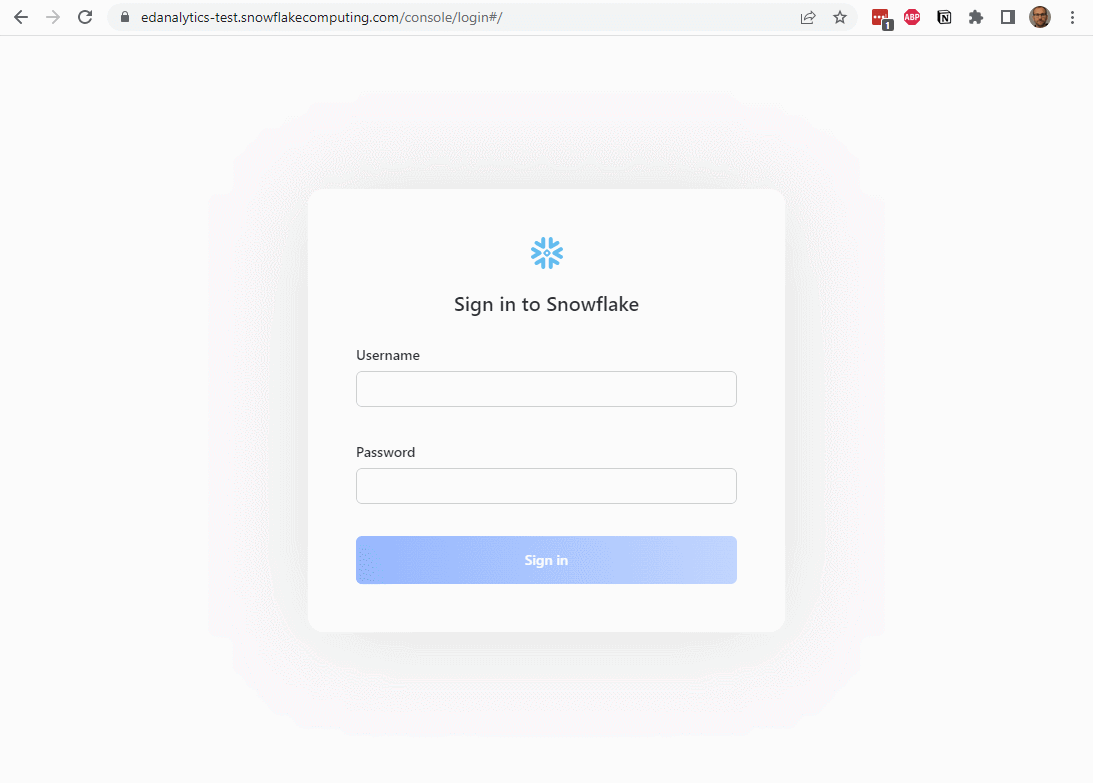
DBeaver instructions#
DBeaver is a popular open-source database querying application.
Create a new connection
Search for and select Snowflake, click Next
Enter your Snowflake URL (looks something like yourdistrict.snowflakecomputing.com)
-
Host: Enter your Snowflake URL (looks something like
yourdistrict.snowflakecomputing.com) -
Database: ANALYTICS
-
You can leave the Warehouse and Schema blank (it will use the defaults we have set for you, or you can put them in if you would like).
-
Port: Uses the default 443.
If you have a password:#
Choose Database native for Authentication and enter your username and password. Leave the Role blank. Click Finish to save the connection.
If you are using SSO:#
Choose SSO (Browser) for Authentication and enter your email address as the Username. Leave the Role blank. Click Finish to save the connection.
Right-click the new connection in the left sidebar and choose Connect. This should open a web browser and prompt you to log into your account via Single Sign On (SSO). After you log in, DBeaver should connect to the Snowflake database.
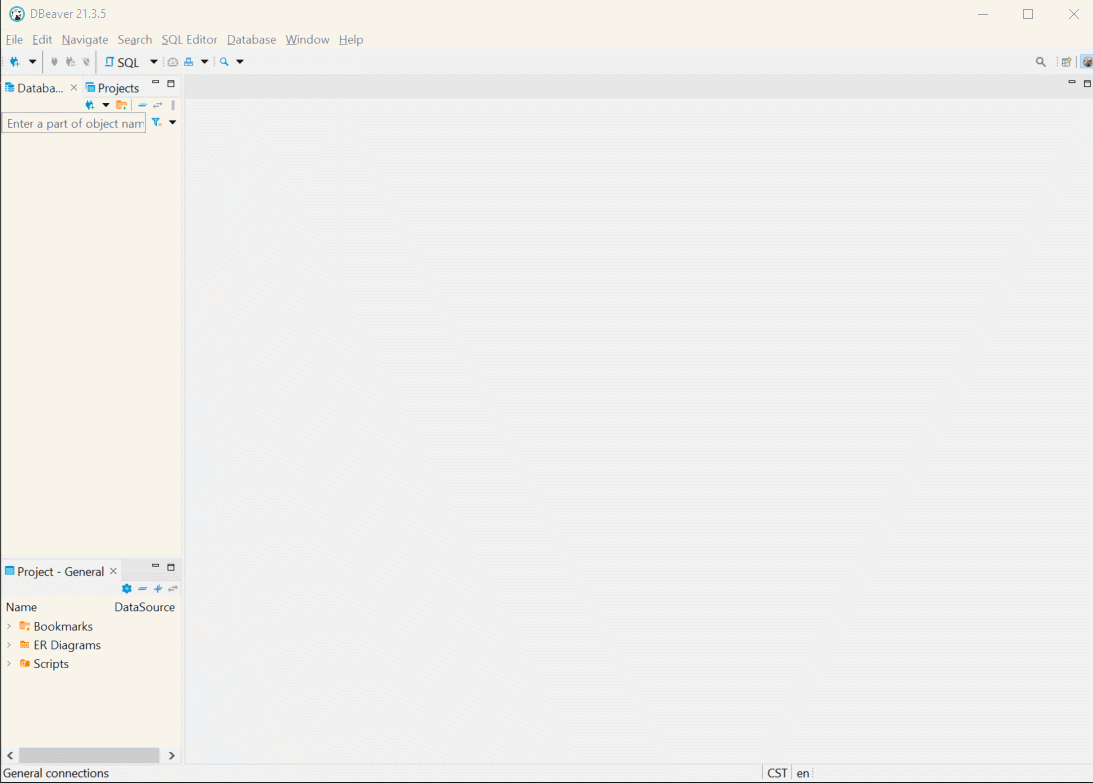
See also how to connect BI tools.